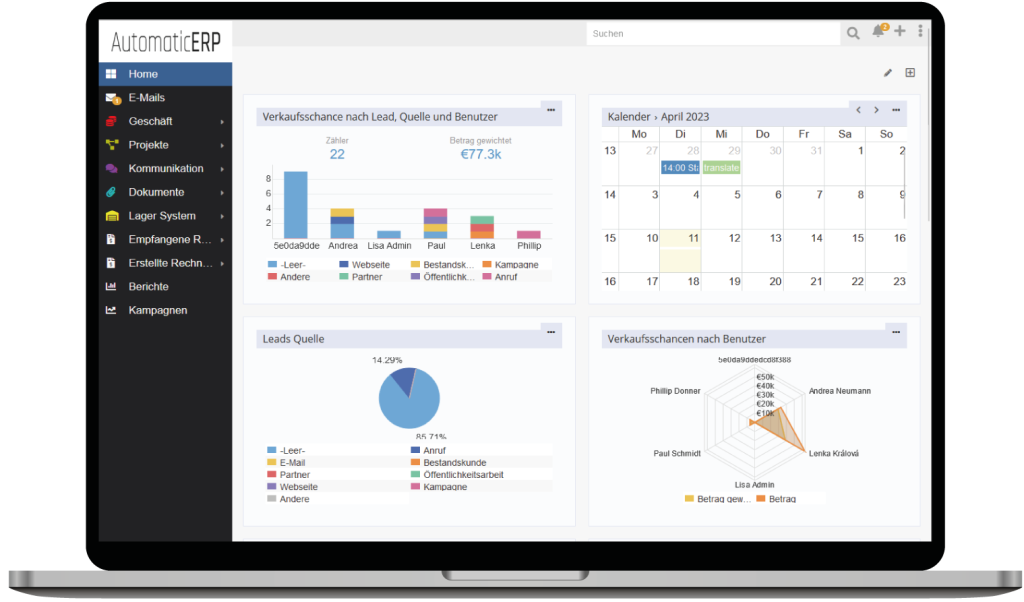Printing to PDF provides the ability to generate PDF documents with a record data. The document content is defined by Template.
Important: You need to have at least one Template for the entity type of the record you want to print.
Printing single record
Print to PDF is available on the detail view under the dropdown next to the ‘Edit’ button.
Printing multiple records
Print to PDF is available on the list view as a mass action. You need to select needed records and click Print to PDF from Actions menu. It will generate a single merged PDF file for multiple records.
By default the max number of records is limited to 50. The limit is defined by the config parameter massPrintPdfMaxCount.
Note, that page numbering gets reset for each record. You need to use the placeholder {pageAbsoluteNumber} to print absolute page numbers in the footer.
Access restriction to printing
Can be achieved by restriction of access to Template entity type.
Templates
Available at Administration > PDF Templates.
For more precise editing it’s recommended to use Code View mode. To switch to Code View click on the button </>.
You can print fields of the record as well as fields of related records by utilizing placeholders (Handlebars like) in your template.
Examples:
{{name}}– Name of the record;{{assignedUserName}}– Assigned User;{{account.name}}– Name of the related account.
Note: If an attribute name coincides with a name of some helper, you can use the following form: {{this.attributeName}}.
You can specify a document title with the Title field (as of v7.0.0). {$name} placeholder is available to substitute an entity name.
Code view
A code view mode can be enabled by clicking button. It allows to edit raw HTML and make sure a layout is not messed up.
Charset issues
If some charecters are not displayed in generated PDF files, it usually can be solved by changing a font in a template. For Arabic language use ‘AlArabiya’ font, for Chinese – ‘CID-0 cs’.
Access to templates
Administrator can add Templates tab at Administration > User Interface. An access to templates must be defined in Roles (Templates scope).
Page numbering
Placeholders are only available in footer (and header if it’s set to be printed on each page).
{pageNumber}– the current number of the page{totalPageNumber}– the total number of record (since 5.7.12){pageAbsoluteNumber}– the absolute number of the page, when printing multiple records
Page breaking
To add an explicit page break you need to add (since v5.8.0):
{{pagebreak}}
For older versions (in code view):
<br pagebreak="true">
Condition checking
if
{{#if value}}
{{value}}
{{/if}}
{{#if value}}
{{value}}
{{else}}
No value
{{/if}}
unless
Opposite to if.
{{#unless value}}
No value
{{/unless}}
{{#unless value}}
No value
{{else}}
{{value}}
{{/unless}
ifEqual
{{#ifEqual a b}}
a is equal b
{{else}}
a is not equal b
{{/ifEqual}}
ifNotEqual
Opposite to ifEqual.
Each iterator
Looping through a list of items.
Example:
{{#each contacts}}
Contact name: {{name}}
{{/each}}
Printing tables:
{{#tableTag}}
{{#each contacts}}
{{#trTag}}
{{#tdTag}}{{name}}{{/tdTag}}
{{#tdTag}}{{amount}}{{/tdTag}}
{{/trTag}}
{{/each}}
{{/tableTag}}
itemList is an jsonArray field (available in Quote, Sales Order, Invoices entity types).
Note: Using <tr> and <td> tags along with {{#each}} helper is not recommended, since it breaks a layout of a contenteditable element.
Displaying certain number of items in one row (since v5.9.2):
{{#each contacts}}
{{#ifMultipleOf @key 3}}<br>{{/ifMultipleOf}}{{name}}
{{/each}}
Access parent scope:
{{#each contacts}}
{{../name}}
{{/each}}
Images
(this way is available since the version 5.8.0)
{{imageTag imageFieldNameId width=50 height=50}}
- imageFieldNameId is a name of image field, concatenated with Id
- width and height can be omitted
Another way to print images for older versions. Add in code view:
<img src="{{file imageFieldNameId}}">
where imageFieldNameId – the name of an image field, concatenated with the suffix Id.
Date & Time formatting
Available since version 5.8.0.
See info about date formatting.
Format Date-Time field:
{{dateFormat createdAt_RAW format='MMMM DD, YYYY' timezone='Europe/London'}}
Format Date field:
{{dateFormat closeDate_RAW format='YYYY MMMM DD'}}
Print formatted now:
{{dateFormat now_RAW format='MMMM DD, YYYY HH:mm'}}
Print formatted today:
{{dateFormat today_RAW format='MMMM DD,YYYY'}}
Specific language:
{{dateFormat createdAt_RAW format='MMMM DD' language='de_DE'}}
Number formatting
To display float numbers w/o fractional part (as integer) use the following expression:
{{numberFormat quantity_RAW decimals=0}}
quantity is a field name.
Custom formatting for currency values:
{{numberFormat unitPrice_RAW decimals=2 decimalPoint=',' thousandsSeparator=' '}}
Value 10000.5 will be printer as 10 000,50.
Note that _RAW part is appended to a field name.
Currency symbol
{{amountCurrencySymbol}}
where amount is a field name (of currency type).
Text field
To display text fields (multi-line) use triple braces: {{{description}}}.
Related records
Many-to-many and one-to-many.
It’s possible to loop through a link collection.
The max number of records is 100. It can be changed with a config parameter htmlizerLinkLimit.
Example, printing contact names and roles of an opportunity:
{{#each contacts}}
Name: {{name}},
Role: {{opportunityRole}},
Contact's Account Type: {{account.type}}
{{/each}}
where contacts is a relationship name. You can obtain relationship names at Administraiton > Entity Manager.
Example, printing contact names of an opportunity:
{{#each contactsIds}}
{{var this ../contactsNames}}
{{/each}}
Multi-enum & Array fields
Printing selected items:
{{#each fieldName}}
{{./this}}
{{/each}}
Checklist field
Available since version 5.8.0.
Option 1: {{checkboxTag fieldName option='Option 1' color='blue'}}
Option 2: {{checkboxTag fieldName option='Option 2' color='blue'}}
Option 3: {{checkboxTag fieldName option='Option 3' color='blue'}}
Barcode field
Available since version 5.8.0.
{{barcodeImage barcodeField type='EAN8' width=60 height=30 fontsize=14 text=true padding=0}}
barcodeField is a name of your field.
Available types:
- CODE128
- CODE128A
- CODE128B
- CODE128C
- EAN13
- EAN8
- EAN5
- EAN2
- UPC
- UPCE
- ITF14
- pharmacode
- QRcode
Tables
You can use a regular table tag or special tableTag helper (available since version 5.8.0). The latter way is preferable when using {{#each}} helper inside a table.
The following example prints all account’s opportunities in a table format.
In code view:
{{#tableTag width="80%" border="0.5pt" cellpadding="4"}}
{{#each opportunities}}
{{#trTag}}
{{#tdTag width="40%"}}{{name}}{{/tdTag}}
{{#tdTag width="30%"}}{{assignedUserName}}{{/tdTag}}
{{#tdTag width="30%" align="right"}}{{stage}}{{/tdTag}}
{{/trTag}}
{{/each}}
{{/tableTag}}
where trTag is a table row, tdTag is a table cell.
Raw values
To access a raw value of a specific attribute you need to add _RAW to the attribute name. The raw value is not formatted value, timezone is UTC for date-time fields.
Example (applying another format to the raw value):
{{numberFormat quantity_RAW decimals=0}}
quantity is a field name.
Maps
It’s possible to print Google Maps image in PDF.