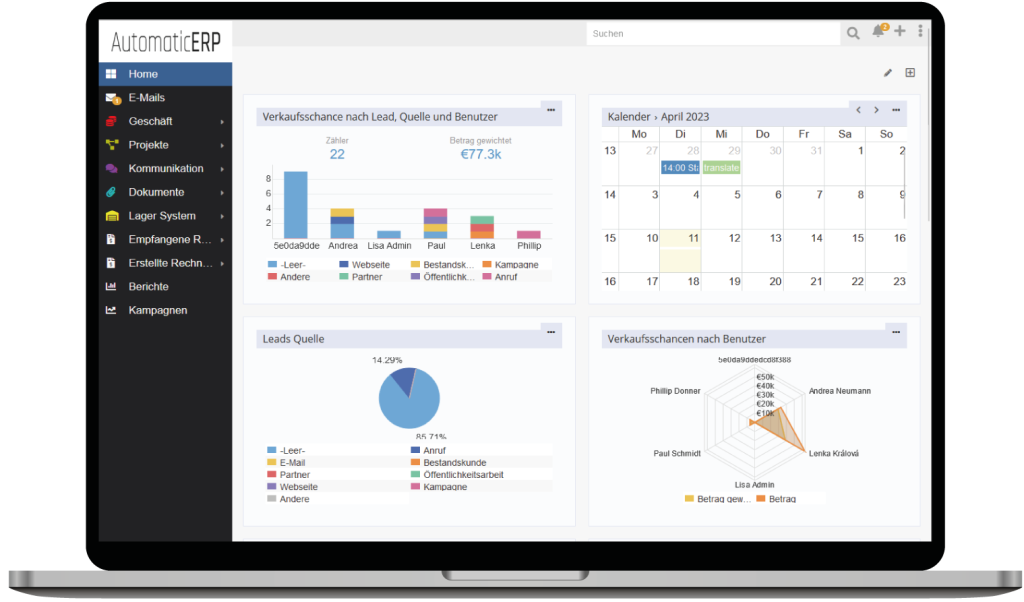Entity Manager is available in Administration panel. It provides the ability to highly customize your AutomaticERP instance. You are able to do the following:
- Add new entity types.
- Customize existing entity types: change labels, default order in list view, etc.
- Configure fields: add new, customize existing ones.
- Configure relationships: add new, change labels of existing ones.
All customizations made via Entity Manager are stored in the custom directory. You can make customizations on a separate instance, then copy custom dir to your production instance and run rebuild (from administration panel or CLI).
Creating new entity type
Click Create Entity button on Entity Manager main page (Administration > Entity Manager). Specify name, labels and select type. If you select Person type, your entity will have Email, Phone, First Name, Last Name and Salutation fields. Check Stream if you want to have a stream panel (users will be able to follow records).
Types:
- Base – empty entity only with basic fields like Name, Assigned User, Teams, Description.
- Base Plus – like Base but with Activities, History, Tasks panels.
- Event – has Date Start, Date End, Duration, Parent, Status fields; available in Calendar and Activities panel (must be enabled at Administration > Settings).
- Person – has Email, Phone, First Name, Last Name, Salutation, Address fields; Activities, History, Tasks panels.
- Company – has Email, Phone, Billing Address, Shipping Address fields; Activities, History, Tasks panels.
Entity type parameters
If you click Edit on a certain entity, you will be able to change parameters of that entity.
- Labels – singular and plural names of the entity.
- Default order in which records are sorted by in list views.
- Stream – whether Stream feature is enabled for this entity.
- Disabled – check if you don’t need this entity in your system.
- Text Filter Fields – what fields to search in for the main text filter and global search.
- Status field – which field (of enum type) will be used for a record status; required for kanban view.
- Kanban view – available only if Status Field is specified. Enables Kanban view mode.
- Full-Text Search – see more here.
- Disable record count – the total number won’t be displayed on the list view; can decrease loading time when the DB table is big.
- Color – a specific color for a quick recognition.
- Icon – the picked icon will be displayed in the side navbar.
Fields
By clicking Fields link, you will be moved to a separate page. There, you will be able to create new fields or update existing ones.
More detail about fields.
Note: After you have added a new field, you need to put this field on layouts (Administration > Layout Manager).
Relationships
You can create new relationships between both out-of-the-box and custom entities. Relationship types are listed below.
One-to-Many
After you have created this relationship, you can put a link field to the detail layout of the right entity and add relationship panel to the left entity.
Many-to-One
The same as One-to-Many but vice versa.
Many-to-Many
Relationship panels on both sides.
One-to-One Right
The Link field on one side, Link-One on another.
One-to-One Left
The same as previous but vice versa.
Children-to-Parent
Linking with multiple entity types through Link-Parent field.
Parameters
Link Multiple field
The parameter Link Multiple Field implies that the field of Link-Multiple type will be created along with the relationship. You can put such a field on the layout. It’s convenient for quick picking of related records. It’s not a good option if your relationship is intended to have a lot of linked records that can slow down loading of the detail view screen.
Examples of link-multiple fields:
- Teams field – most entities have this field
- Contacts field in Opportunity
- Contacts field in Case
Audited
If the parameter Audited is checked, then updates of the relationship will be logged in Stream.
Copying to another instance
All customizations made through Entity Manager are stored in the ‘custom’ folder. You need to copy contents of that folder to another instance and then run rebuild (CLI command php rebuild.php).