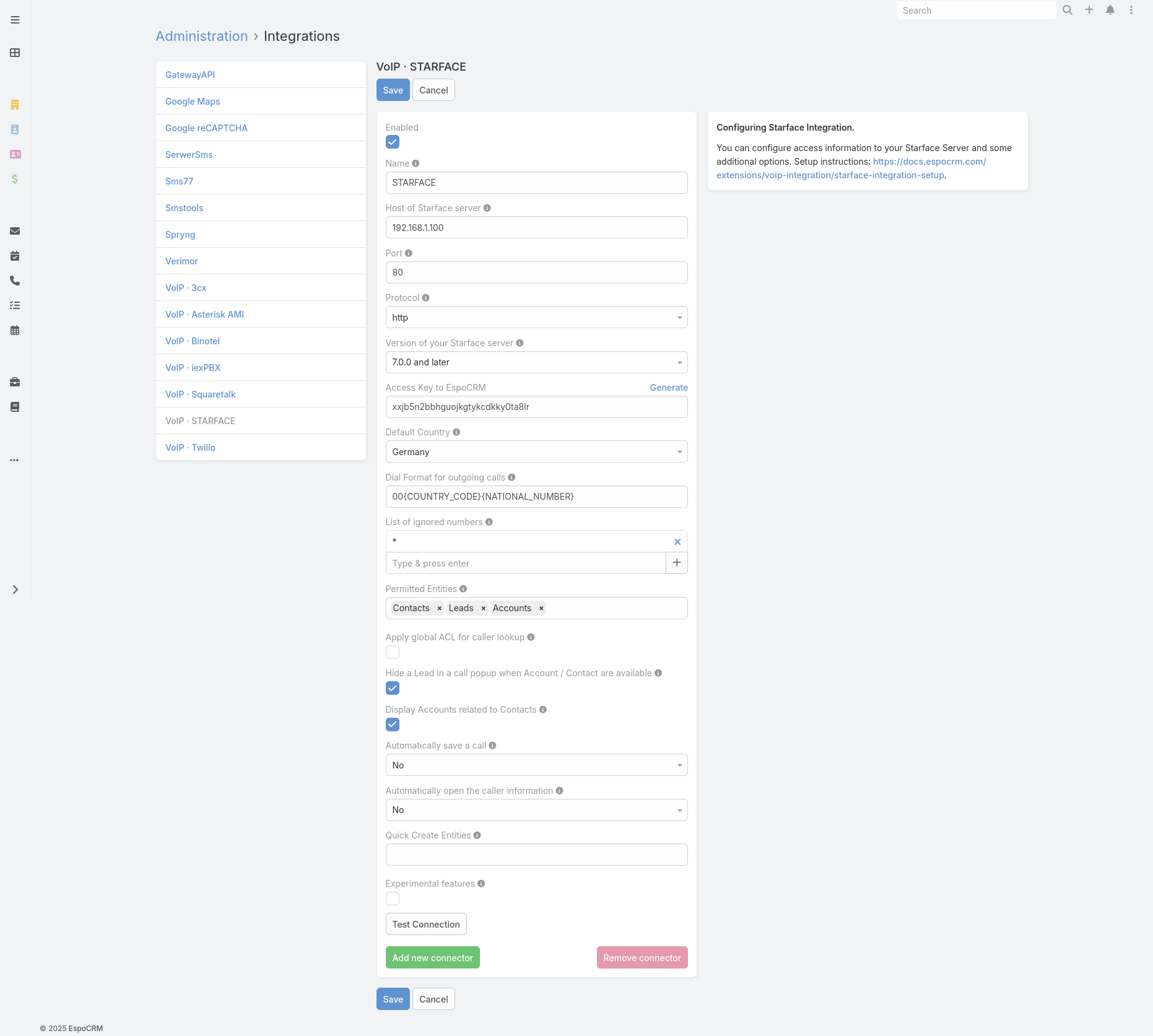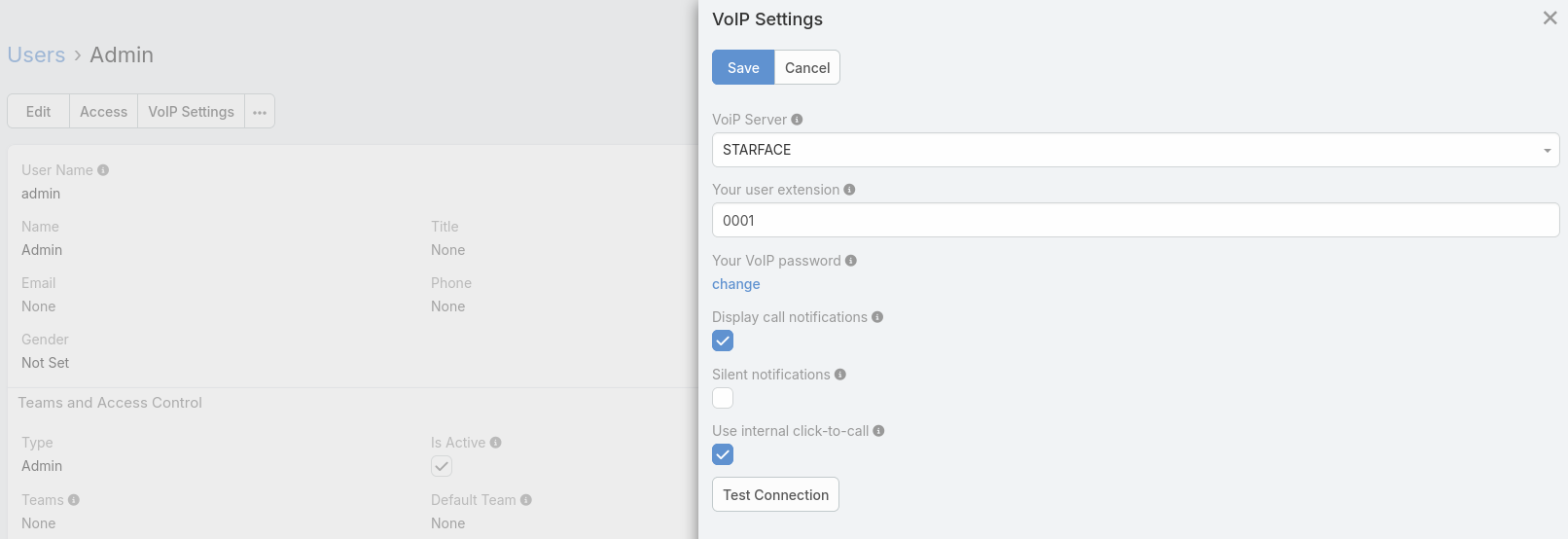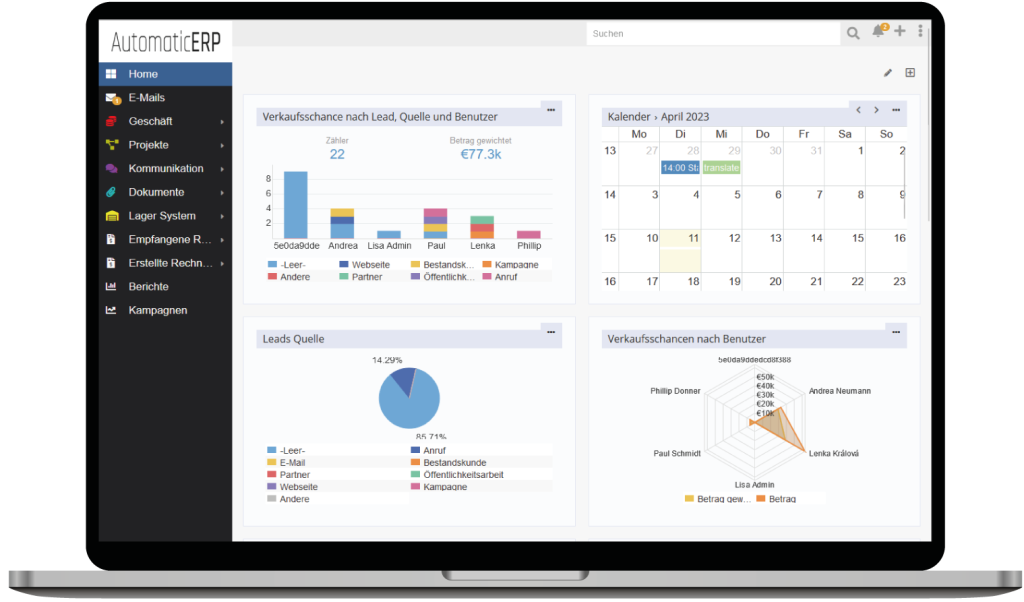Supported Starface servers
VoIP Integration extension supports* the following Starface servers:
- Starface 6.2
- Starface 6.3
- Starface 6.4
- Starface 6.5
- Starface 6.6
- Starface 6.7
*these servers were tested with VoIP Integration extension.
How to setup Starface Integration for an administrator
Step 1:
Fill in the connection details of your Starface server. To do this, go to the Administration (System panel) -> VoIP » STARFACE.
- Name – name of your connection.
- Host – IP or domain name of your Starface Server.
- Port – port for connection by AMI interface.
- Protocol – protocol that is used for connection of Starface server (HTTP, HTTPS).
- Version of your Starface server – version of your Starface server. This is an important option since Starface 6.4.2 is used a new authorization protocol.
- Default Country – the country is used to format phone numbers.
- Dial Format for outgoing calls – a phone number format for outgoing (click-to-call) calls.
- List of ignored numbers – list of numbers which will be ignored. Popup window will not be displayed.
- Permitted Entities – entities that will be displayed in the popup window and will be used to identify a caller by his phone number.
- Hide a Lead – Hide a Lead in a call popup when Account / Contact are available.
- Display Accounts related to Contacts – display only Accounts related to Contacts.
- Automatically save a call – Automatically save incoming/outgoing calls in the system without having to press “Save” button.
- Automatically open the caller information – automatically open the caller information for incoming/outgoing calls.
- Quick Create Entities – entities which can be created through the call popup window.
Step 2:
Setup a cron job (scheduled task) to handle Starface Events (incoming/outgoing calls, hangup, etc.). It is very important to set it up to run every minute. The line that needs to be added is displayed in the right block. For linux-based OS, it is:
* * * * * cd /var/www/html/espocrm; /usr/bin/php -f command.php voip Starface > /dev/null 2>&1
How to setup Starface Integration for users
Each user who wants to use Starface integration, should setup his access in the User’s Profile, under “VoIP Settings”. Please note that login and password should be to the Starface web interface, not to the SIP credentials. Also, the user can change some VoIP settings on this window.
- VoIP Server – your current VoIP server.
- Your user extension – your login ID for the Starface web interface.
- Your VoIP password – your password for the Starface web interface.
- Display call notifications – an option to enable/disable incoming/outgoing call notifications.
- Silent notifications – mute notification sound.
- Use internal click-to-call – an option to enable/disable the internal click-to-call feature. It is a feature to make outgoing calls through the Starface server. If the checkbox is unchecked, then an external application will handle “tel:” links.