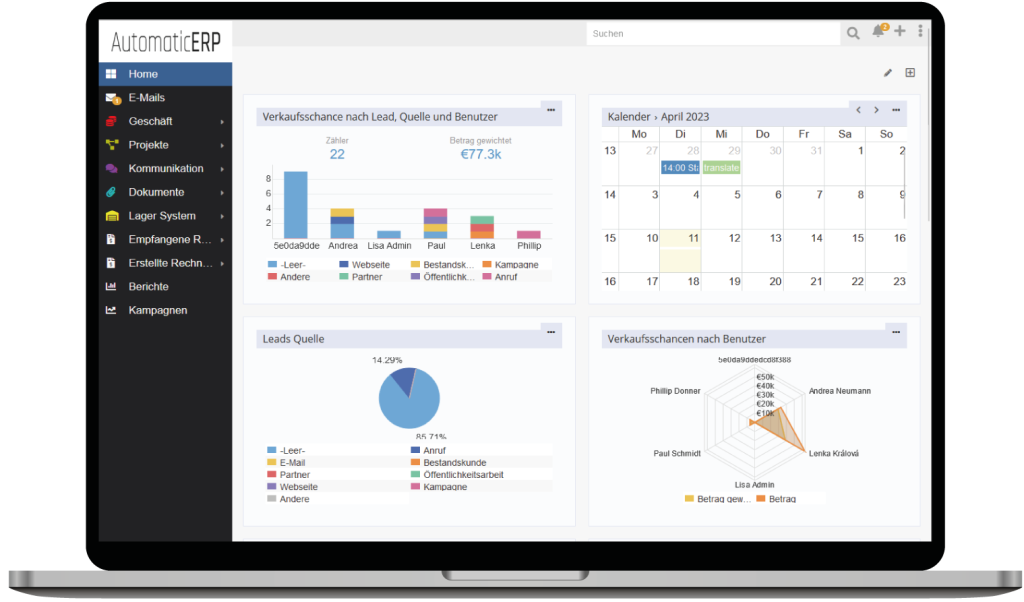Workflows automate your business process in an easy way. You can access workflows from Administration panel. To create a workflow rule you need to define:
- Target Entity – what entity type a workflow is applied to;
- Trigger Type – when a workflow will be triggered;
- Conditions – conditions need to be met to trigger a workflow;
- Actions – what to do if a workflow is triggered.
Trigger types
After record created
Triggered only when a new record is created. If specified conditions are met, then actions will be executed.
After record updated
Triggered only when an existing record is updated. If specified conditions are met, then actions will be executed.
After record saved
Triggered when a new record is created or an existing record is updated. If specified conditions are met, then actions will be executed.
For workflow rules with this trigger type, it’s a common practice to have a condition that checks whether some field was ‘changed’. E.g. If Case’s status is changed, then execute some actions.
Scheduled
Triggered according to the defined scheduling. You can setup it to run every day, every week, etc. Actions will be applied for records returned by a specified list report. So, you need also to create a list report.
Scheduling is specified in a crontab notation.
* * * * * *
| | | | | |
| | | | | +-- Year (range: 1900-3000)
| | | | +---- Day of the Week (range: 1-7, 1 standing for Monday)
| | | +------ Month of the Year (range: 1-12)
| | +-------- Day of the Month (range: 1-31)
| +---------- Hour (range: 0-23)
+------------ Minute (range: 0-59)
How it works:
- You need to create a list report showing records that met specific criteria. You can specify any columns for the report, it doesn’t matter.
- Then create a workflow rule with Scheduled trigger type, select the report. Specify the scheduling.
- Specify one or multiple actions in the workflow.
Workflow rule will be running (in idle) according to the specified scheduling. On each run, it will execute the report and take all records from the report result. Then, it will apply the action (or multiple actions) for every record.
The usage example: Send a notification email to customers who have their license expiring in 1 week. You will need a report showing contacts who have their license expiring exactly in 7 days. Setup a workflow to run once a day.
Sequential
Supposed to be run by another workflow. Provides the ability to make a complex logic.
- Create a workflow with sequential trigger type.
- Create another workflow with another trigger type. Add action Trigger another Workflow and select the workflow from the step 1.
Note: It can be reasonable to utilize BPM tool rather than Workflows if you need more complex logic.
Signal
Triggered when a specified signal is escalated in the system. Only object signals can be used.
Conditions
You can specify conditions that must be met to trigger the workflow. There are two ways how conditions can be specified: with the UI condition builder and with formula.
UI condition builder
Some available condition types:
- equals – the field equals to a specific value or a value of another field;
- was equal – the field was equal to a specific value before the workflow was triggered;
- not equals – the field does not equal to a specific value or a value of another field;
- was not equal – the field was not equal to specific value before the workflow was triggered;
- empty – the field value is empty;
- not empty – the field value is not empty;
- changed – the field was changed;
- not changed – the field was not changed.
Formula conditions
Formula provides the ability to define conditions of any complexity.
Note: There should not be any ; delimiter used in formula code when it determines a condition. It should be one expression that returns a value (TRUE of FALSE).
Example (expression with the logical AND):
status == 'New' && assignedUserId == null
Send Email
System will send an email using a specified email template. A recipient’s email address can be taken from the target record, any related record, the current user, followers, team users or specified. The email can be sent immediately or delayed for a specific interval.
If you specify From address with the address of an existing Group Email Account, then SMTP parameters of that account will be used for sending.
It’s possible to use the opt-out link in an email body.
Create Record
The system will create a new record of any entity type. If there is a relationship between the target record and creating record, it’s possible to relate the records.
There is the ability to define formula to calculate field values. Note: Variables defined within formula won’t be passed back, they are only available within a current script.
Create Related Record
System will create the record related to the target record.
It’s possible to define formula to calculate field values. Note: Variables defined within formula won’t be passed back, they are only available within a current script.
Update Target Record
Allows changing of specific fields of the target record.
It’s possible to define formula to calculate field values. You can utilize Update Target Record action for executing formula script without actually updating any fields.
Note: Variables defined within formula won’t be passed back, they are only available within a current script.
Important: Formula within this action must be utilized only for field updating. Use Execute Formula Script action for any other need.
If you need to add new items to the Link-Multiple field w/o loosing existing data (e.g. Teams), you need to utilize formula function entity\addLinkMultipleId. Example: entity\addLinkMultipleId('teams', 'teamId').
There is the ability to delete the record with the following formula code: deleted = true;
Update Related Record
Allows changing of specific fields of the related record or records.
It’s possible to define formula to calculate field values. Note: Variables defined within formula won’t be passed back, they are only available within a current script.
There is the ability to delete the record with the following formula code: deleted = true;
Link with another Record
Relates the target record with another specific record. E.g. add specific team to the record.
Unlink from another Record
Unrelates the target record from another specific record. E.g. remove a specific team from the record.
Apply Assignment Rule
Assigns the target record to user by distribution rule. There are two available rules: Round-Robin and Least-Busy.
- Round-Robin – users are chosen from the top to the bottom of a list (team) and then starting again.
- Least-Busy – the user who has fewer assigned records will be chosen for assignment.
List Report – determines what records will be taken into account to calculate the number of assigned records for Least-Busy distribution. E.g. we need to take only records with active status for Cases.
Target Team – Users of the selected team will take part in the assignment process.
Target User Position – Allows to restrict the list of users that will take part in the assignment process. Users that have the selected position (in team) will take part. If the field is set to All, then all team members will take part.
Create Notification
Notify specific users with the message.
It’s possible to use placeholders in the message template:
{entity}– a target record;{user}– a current user.
Make Followed
Forces specific users to follow the target record or a specified related record.
Trigger another Workflow
Allows to make sequential workflows. It’s possible to diverge workflows by condition: you can setup the workflow to trigger two workflows with different conditions defined in those workflows.
It’s possible to delay executing of a sequential workflow. In the sequential workflow, you can define the condition that checks whether specific fields were changed since the parent workflow was triggered by using Changed and Was Equal condition types.
Target for a triggered workflow can be substituted with a related record.
Note: For complex logic, it can be more reasonable to utilize BPM tool rather than Workflows.
Note: It’s possible to trigger only workflow rules of ‘Sequential’ type.
Run Service Action
Allows to run specific service scripts.
The following actions are available out-of-the-box:
Meetings/Calls:
- Send Invitations – sends invitations to event attendees
Quotes/Sales Orders/Invoices:
- Add Items
- Convert Currency – converts all currency values based on current rates (since version 5.7.0)
- Send in Email
Opportunities:
- Convert Currency (since version 5.7.0)
Contacts/Leads/Accounts:
- Opt-out – unsubscribes from a specific target list or entirely
Users:
- Generate Password – generates a new password for a user and sends it to their email address (since version 5.7.0)
Developers can write their own service actions.
Start BPM Process
Starts BPM process. You can specify which target will be used for a process.
Send HTTP Request
Provides the ability to call an external API.
Supported request methods:
- POST
- PUT
- PATCH
- DELETE
- GET
Payload should be specified in JSON format (event if Content type is not application/json). It’s possible to use placeholders in payload json.
Additional headers can be specified.
Placeholders can be used in:
- Headers
- Request URL
- Payload
Available placeholders:
- {$attribute} – a value of an attribute (field) of a target record; e.g.
{$description},{$assignedUserId}; - {$$variable} – a value of a variable (available only in BPM process); e.g.
{$$myVariableName}.
Handling HTTP response
Available as of Advanced Pack v2.6.0.
A response body of a sent HTTP request will be stored in the formula variable _lastHttpResponseBody. This variable can be accessed in a following workflow action. JSON attributes can be retrieved with a function json\retrieve.
It’s also possible to access the last http response body with the function workflow\lastHttpResponseBody() (as of v2.8.6).
Example: A POST request returns a JSON body {"id": "SOME_ID"}. We need to store that ID. Add Update Target Record action in the same workflow rule and specify a formula script:
$id = json\retrieve($_lastHttpResponseBody, 'id');
entity\setAttribute('someIdField', $id);
Note: Within a BPM process $_lastHttpResponseBody variable is available only within a task that contains Send HTTP Request action. The variable won’t be passed further along a process flow.
Execute Formula Script
Available as of Advanced Pack v2.6.0.
Executes a formula script. Variables defined within a script will be passed back. They will be available in the next workflow actions or BPM process.
Using formula in actions
It’s possible to define formula to calculate fields in the following actions:
- Execute Formula Script,
- Create Record,
- Update Target Record,
- Create Related Record,
- Update Related Record.
Functions
workflow\targetEntity\attribute
workflow\targetEntity\attribute(ATTRIBUTE_NAME)
Returns an attribute value of the target entity. Useful when the scope is switched to a related record.
workflow\targetEntity\attributeFetched
workflow\targetEntity\attributeFetched(ATTRIBUTE_NAME)
Returns a previous attribute value of the target entity (before the workflow was triggered).
workflow\trigger
workflow\trigger(ENTITY_TYPE, ID, WORKFLOW_ID)
Triggers another workflow rule.